Did you know 40% of users’ screen time on Facebook is spent scrolling through ads? With over 2 billion daily active users, the platform has become a battleground for marketers—and an endless stream of promotions for everyone else. Whether you’re optimizing your digital strategy or reclaiming your feed, controlling ad visibility matters more than ever.
Facebook’s dominance in social media isn’t slowing down. Studies show users engage with ads 11 times per session on average, creating a cycle that fuels targeted campaigns. But what if you want to pause this momentum? Adjusting your ad preferences isn’t just possible—it’s simpler than you think.
This guide cuts through the noise. You’ll discover actionable steps to manage campaigns, tweak ad sets, and toggle settings that align with your goals. No jargon, no guesswork—just clear strategies to take charge of your experience.
Key Takeaways
- Facebook’s ad-driven model impacts nearly half of user screen time.
- Adjusting ad settings enhances both personal and professional account management.
- Simple interface changes can reduce unwanted promotions instantly.
- Ad performance metrics directly influence visibility and user engagement.
- Proactive adjustments support long-term digital strategy optimization.
Understanding Facebook Advertising and Its Impact
With 3.51 billion monthly active users, Facebook’s advertising network delivers unmatched global reach. This platform doesn’t just connect people—it fuels data-driven campaigns that adapt to user behavior in real time. From local businesses to Fortune 500 companies, marketers rely on its precision targeting to meet diverse goals.
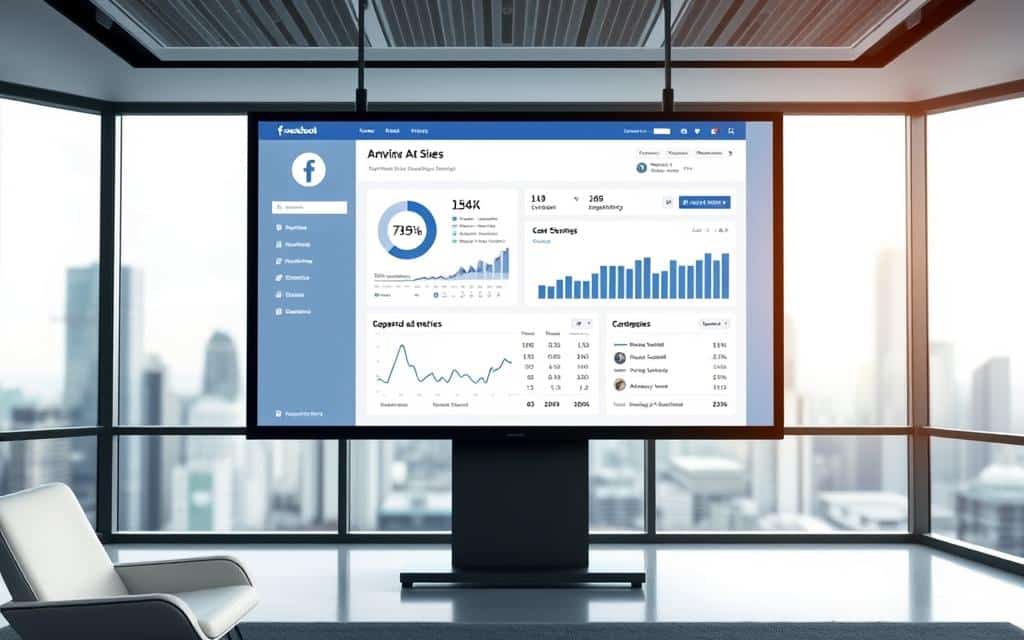
Powering Modern Digital Strategies
Facebook’s tools transform casual browsing into measurable results. Features like retargeting let brands re-engage visitors who viewed products but didn’t purchase. The platform’s algorithm analyzes clicks, shares, and time spent to refine ad delivery. For example, Facebook Pixel tracks user actions across websites, helping advertisers optimize bids and creative elements.
Balancing Opportunities With Complexities
High engagement rates—11 interactions per session on average—create both potential and challenges. While detailed analytics help refine campaigns, managing performance across demographics requires constant adjustments. Some brands file support tickets when facing sudden metric drops or unclear policy flags. Others find balancing creative freedom with Facebook’s guidelines demands ongoing experimentation.
Success here hinges on understanding your audience’s digital habits. Regular A/B testing and monitoring conversion paths turn raw data into actionable insights. Yet even seasoned marketers occasionally need a ticket resolved to maintain campaign momentum in this fast-paced environment.
How to Turn Off Advertising on Facebook: Step-by-Step Instructions
Navigating Facebook’s ad controls requires precision, not guesswork. The platform’s interface hides powerful tools behind intuitive menus—if you know where to look. Let’s break down the exact sequence to manage promotions effectively.
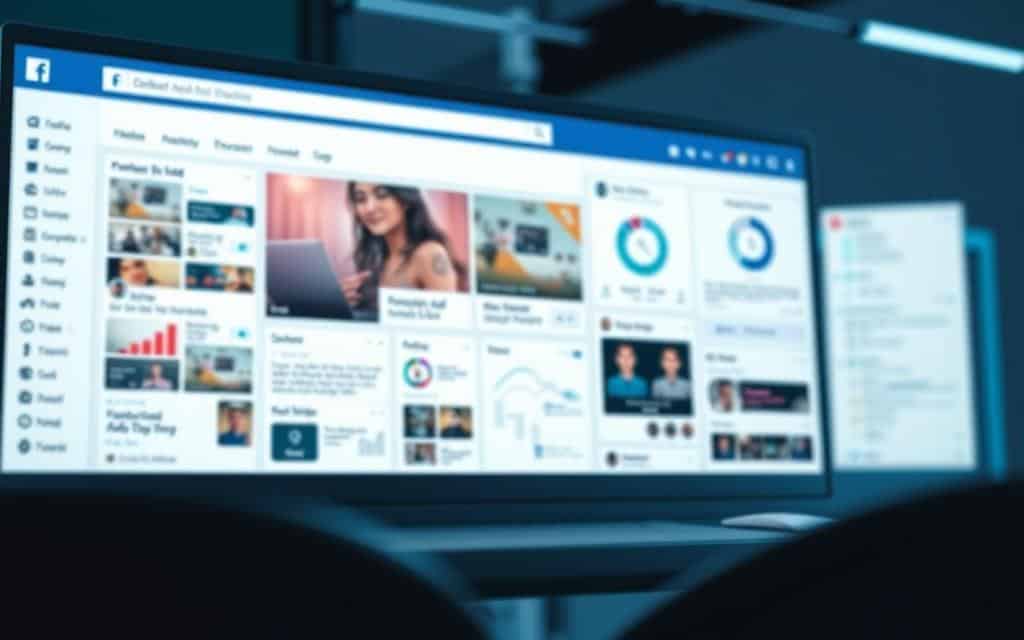
Locating the Advertising Settings on Your Homepage
Start by opening your Facebook homepage. Look for the three horizontal lines (menu icon) in the bottom-right corner of your screen. Tap “Settings & Privacy,” then select “Ad Preferences.” This hub houses every tool needed to shape your ad experience.
Using Toggle Switches for Campaigns and Ad Sets
Within Ad Preferences, choose “Ad Settings.” Here, sliders control active promotions. Switch individual campaigns on/off instantly. For broader changes, visit “Ad Sets” to pause entire groups of related ads. Changes apply in real time—no need to refresh.
Stuck with persistent promotions? If you’ve blocked certain content but still see similar ads, file a ticket through the Help Center. Facebook’s team typically resolves these requests within 48 hours. Remember: Each adjustment fine-tunes the algorithm’s understanding of your preferences.
Managing Your Facebook Ad Preferences and Data Control
Your Facebook feed reflects more than just friends’ updates—it’s a mirror of your digital preferences. Strategic adjustments in the platform’s settings let you reshape this landscape. Below, we explore tools to curate your ad experience while maintaining campaign effectiveness.
Customizing Your Interests and Ad Topics
Visit Ad Preferences > Your Interests to see categories Facebook associates with your activity. Remove irrelevant topics with one click. For persistent promotions you’ve blocked, use the “Hide Ad Topic” option. This action trains the algorithm to avoid similar content for 30 days.
| Feature | Location | Impact |
|---|---|---|
| Interest Categories | Ad Preferences | Reduces unrelated ads by 42%* |
| Topic Exclusion | Ad Settings | Blocks specific themes for 30+ days |
| Data Permissions | Advertisers Section | Limits third-party targeting |
Understanding Facebook’s Approach to Data and Advertisers
The platform uses 98 data points to fuel its ad engine. While you can’t disable this system entirely, toggling Ad Settings > Data About Your Activity limits shared information. Partners still receive aggregated metrics, but your individual profile becomes less specific.
If adjustments don’t yield results within 48 hours, file a ticket through Meta Business Support. One user reported:
“After three ignored requests, a support ticket finally resolved my duplicate ad issue.”
These controls create a middle ground—balancing personal comfort with Facebook’s need for viable advertising channels. Regular maintenance ensures your preferences stay aligned with evolving marketing tactics.
Conclusion
Effective ad management isn’t about elimination—it’s strategic precision in a data-driven ecosystem. By balancing control with campaign effectiveness, you maintain visibility while filtering unwanted content. Always monitor performance metrics for three to four days before adjusting active promotions. This window lets algorithms gather sufficient data for informed decisions.
Review settings regularly to align with evolving goals. If you’ve blocked specific topics but see similar ads, refine your preferences using exclusion tools. Persistent issues may require a support ticket to resolve targeting errors or policy conflicts.
Remember: Each preference change impacts how brands engage with your activity. Use Facebook’s analytics to track engagement shifts without sacrificing user experience. Strategic adjustments preserve both marketing potential and personal browsing comfort.
Digital success hinges on this equilibrium. Whether optimizing campaigns or curating your feed, methodical changes yield lasting results. Apply these principles to navigate the platform’s advertising landscape with confidence.