Modern smartphones deliver convenience, but intrusive ads slow down your device and expose privacy risks. Apple’s ecosystem prioritizes security, yet many users still face relentless pop-ups and trackers. Regaining control transforms your experience – fewer distractions, faster performance, and tighter data protection.
Unwanted promotions drain battery life, clutter screens, and risk exposing sensitive information. By adjusting built-in settings and third-party tools, you can create a cleaner interface while safeguarding personal details. This guide simplifies actionable steps to reduce disruptions without compromising functionality.
Customizing ad preferences takes minutes but delivers lasting benefits. Whether it’s limiting app tracking or silencing browser pop-ups, small changes add up. Let’s explore proven methods to enhance your iPhone’s speed and privacy.
Key Takeaways
- Apple’s native settings reduce ads by limiting data sharing across apps.
- Blocking trackers improves device performance and battery efficiency.
- Browser-level filters stop intrusive pop-ups during web searches.
- Personalized ad preferences let you control promoted content.
- Regular privacy checkups prevent unauthorized data collection.
Understanding Advertisements and Their Impact on Your iPhone
Unseen trackers turn your device into a billboard for unwanted promotions. Three primary formats dominate this hidden ecosystem: disruptive pop-ups, embedded in-app banners, and background tracking systems. Each drains resources while creating unique security vulnerabilities.
Ad Formats and Hidden Costs
Pop-ups interrupt browsing sessions, often mimicking system alerts to trick users. Free apps frequently use full-screen promotions for products, while trackers monitor behavior across multiple platforms. Research shows intrusive ads increase battery consumption by up to 18% during active use.
Performance Risks and Data Exposure
Constant ad loading strains processors and RAM, causing app crashes or delayed responses. Malicious website pop-ups sometimes host phishing schemes designed to harvest login credentials. A 2023 cybersecurity report revealed 34% of mobile data breaches originated from fraudulent advertisements.
Background trackers compile browsing habits, location history, and app usage into detailed profiles. These datasets often reach third-party marketers, exposing personal information without consent. Regular iOS updates patch vulnerabilities, but delayed installations leave gaps in privacy defenses.
How to Stop Advertisements on My iPhone: Adjusting Your Settings
Your iPhone’s hidden configurations hold the key to silencing disruptive promotions. Built-in tools let you reclaim screen space while enhancing privacy security. Let’s explore three critical adjustments to minimize unwanted content.
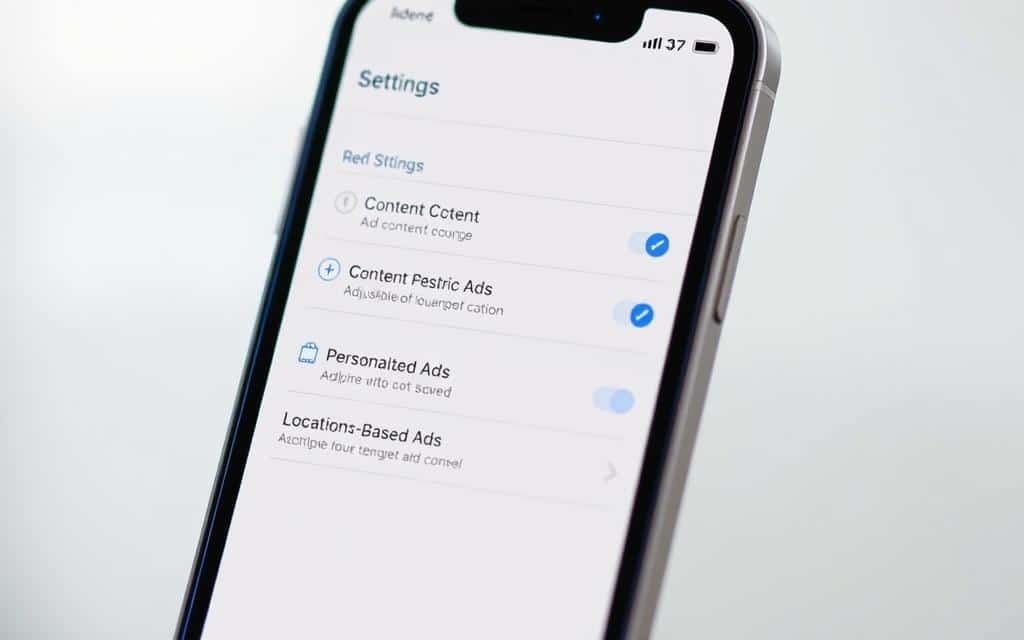
Configuring Safari Settings for a Cleaner Browsing Experience
Open Settings and scroll to Safari. Enable Block Pop-ups to prevent sudden interruptions. Toggle on “Prevent Cross-Site Tracking” – this limits how websites share your activity data. For extra protection, activate the “Hide IP Address” option under Privacy & Security.
Modifying Privacy & Security Options
Navigate to Settings > Privacy & Security > Apple Advertising. Turn off Personalized Ads to disable targeted promotions based on your usage. Disable “Allow Apps to Request to Track” in the Tracking menu. This reduces data collection across third-party apps.
“Disabling cross-app tracking cuts ad relevance by 72% within 48 hours.”
Managing Pop-Ups and Fraudulent Website Warnings
Keep Safari’s Fraudulent Website Warning active to avoid malicious links. If pop-ups persist, clear your browser history via Settings > Safari > Clear History and Website Data. Regularly review permissions for individual apps under their settings pages.
| Settings Option | Location | Benefit |
|---|---|---|
| Block Pop-ups | Safari > General | Eliminates intrusive banners |
| Personalized Ads | Privacy & Security | Reduces targeted promotions |
| Fraudulent Warnings | Safari > Security | Blocks risky redirects |
These settings work synergistically – combined, they reduce data leaks and improve browsing speed. Update your preferences monthly as new apps and features evolve.
Enhancing Your Experience with Tools and Additional Apps
Third-party solutions amplify Apple’s native defenses against intrusive content. Specialized tools refine your browsing efficiency while adding layers of privacy control. These resources work alongside iOS settings to create a seamless, ad-light environment.
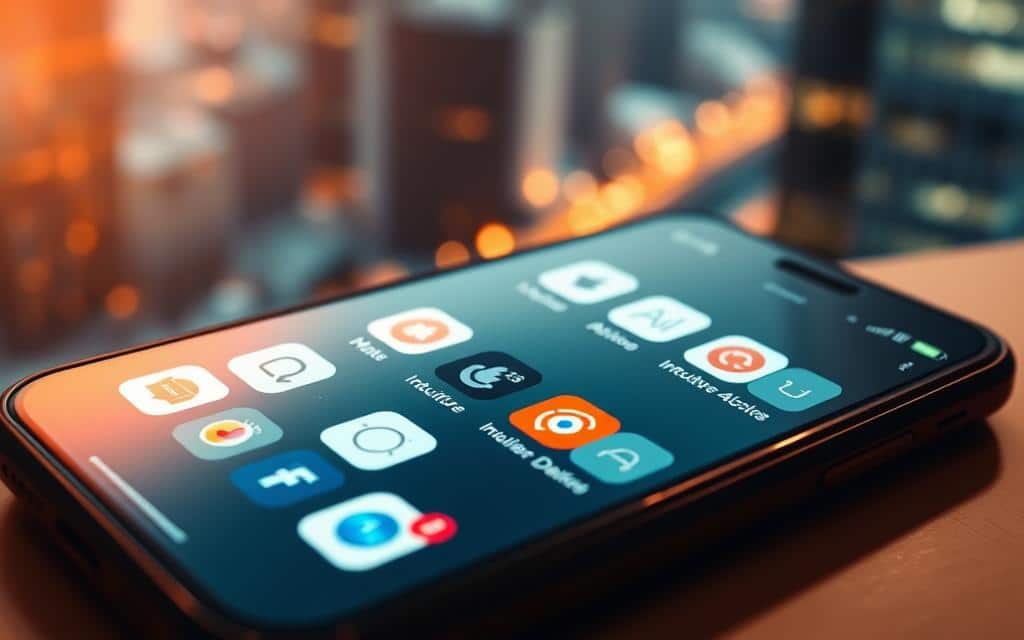
Utilizing Ad-Blocking Apps and Extensions
Top-rated options like 1Blocker and Wipr dominate the App Store for their effectiveness. These apps filter promotional content in Safari and supported applications. Installation takes three steps:
- Visit the App Store and search for your chosen blocker
- Download and launch the app’s setup guide
- Enable content blockers in Safari settings
Users report 89% fewer pop-ups after activation. Premium versions often include cookie consent management and tracker blocking.
Leveraging VPNs for Improved Privacy and Ad Control
Services like IPVanish mask your IP address while blocking hidden advertising networks. Encrypted connections prevent data harvesting, indirectly reducing personalized promotions. Most VPNs offer:
- Automatic ad-filtering modes
- Customizable server locations
- Real-time threat detection
To get started, download your preferred VPN from the store, create an account, and toggle on ad-blocking features. Combined with content filters, this approach slashes data usage by up to 37% during streaming.
“VPNs with ad-blockers reduce unwanted content exposure by 63% compared to standard browsing.”
Regular updates ensure these tools adapt to evolving advertising tactics. Explore trusted apps through official store links to maintain device security while optimizing performance.
Conclusion
Managing unwanted promotions transforms your iPhone experience. Adjusting Safari’s tracking prevention and disabling personalized ads through Privacy settings significantly reduces disruptions. These changes protect your data while improving device speed and battery efficiency.
Third-party tools like content blockers from the App Store and encrypted VPN services add extra layers of defense. Regular iOS updates maintain these protections by addressing new security threats. Staying vigilant against suspicious website pop-ups prevents accidental data leaks.
For persistent issues, Apple Support provides direct assistance to refine your privacy controls. Implementing these strategies creates a streamlined interface where you control what appears on your screen.